There are two ways you can create rides:
a) by entering start and end addresses, and letting Google calculate the shortest path
b) entering start address only, and riding until you get to the end you want, then bringing up the pause menu to "End Ride"
The (a) approach can sometimes run into the problem that the Streetview car didn't ride along every point of that Google path. Fortunately there's a way to verify that it does on maps.google.com before you create the ride.
1. Open maps.google.com in your web browser
2. Enter your end address, and hit Directions button
3. Enter your start address in first field, and you should see the shortest Google path in blue
4. Click on little yellow person icon in bottom right of screen to show Streetview coverage, as a blue outline
5. See that your path has complete coverage from start to end
When you zoom into your path you'll notice you no longer see Streetview coverage closeup, even when the yellow person icon is enabled. Sometimes you’ll only see the break in coverage at this magnification. To see it, you'll need to temporarily turn off the yellow person icon, and click on the map to create a temporary gray pin. Click the lat,lon in the pin icon, and you'll see your path turn gray instead of blue. When you click on the yellow person icon now, you'll see the Streetview coverage as a thin blue line inside your gray path.
The (b) approach can avoid this problem, but requires you to ride all the way to your endpoint and perfectly execute the directions you want to take. When you get to a break in the white dots, just end your ride there, we don't have a way to go where there's no Streetview coverage.
Being able to create rides on vzfit.com is on our backlog, and we should be able to check there for any breaks by auto-riding the path.
a) by entering start and end addresses, and letting Google calculate the shortest path
b) entering start address only, and riding until you get to the end you want, then bringing up the pause menu to "End Ride"
The (a) approach can sometimes run into the problem that the Streetview car didn't ride along every point of that Google path. Fortunately there's a way to verify that it does on maps.google.com before you create the ride.
1. Open maps.google.com in your web browser
2. Enter your end address, and hit Directions button
3. Enter your start address in first field, and you should see the shortest Google path in blue
4. Click on little yellow person icon in bottom right of screen to show Streetview coverage, as a blue outline
5. See that your path has complete coverage from start to end
When you zoom into your path you'll notice you no longer see Streetview coverage closeup, even when the yellow person icon is enabled. Sometimes you’ll only see the break in coverage at this magnification. To see it, you'll need to temporarily turn off the yellow person icon, and click on the map to create a temporary gray pin. Click the lat,lon in the pin icon, and you'll see your path turn gray instead of blue. When you click on the yellow person icon now, you'll see the Streetview coverage as a thin blue line inside your gray path.
The (b) approach can avoid this problem, but requires you to ride all the way to your endpoint and perfectly execute the directions you want to take. When you get to a break in the white dots, just end your ride there, we don't have a way to go where there's no Streetview coverage.
Being able to create rides on vzfit.com is on our backlog, and we should be able to check there for any breaks by auto-riding the path.