Posts: 4
Threads: 2
Joined: Oct 2020
Reputation:
2
Hi, quick question regarding making my own maps -- I made a ride map through Belfast that I'm generally pleased with, but noticed on several sections that my marker dots will veer from one side of the road to the other wildly, while in other sections it's a nice straight path to follow, as intended. Same for taking corners -- some corners are a nice transition that follow the road smoothly, on others the markers will thrust far to the left or right on a turn or almost seem jumbled before the turn is made, and I'm wondering what I might be doing wrong in those sections to cause this.
I did the original route using googles create route for a bike option first, and thought that might be causing the route errors (maybe a bike has more leeway to veer on a road or something) so re-did the map using the create route for a car option instead. Much better, but still occasionally weird. If this is just a thing that happens when making maps, I can definitely live with it, but I'd like to share any maps I make with others eventually, and don't want to be making rookie mistakes that can be easily fixed.
Any advice on making the route map markers lay out consistently in a nice smooth way vs my sine wave undulations is very much appreciated!
Posts: 308
Threads: 52
Joined: Apr 2019
Reputation:
16
The route markers are all determined by googles imaging data unfortunately. The very short version is that we have two images, the one you are in(a) and the one you are going to (b). Google tells us how those images are connected in streetview, and we draw the path to using those directions from image a to image b. Switching sides of the road and staying there is usually the result of Google using images from a different car on a different day. Corners and veering are just issues with the depth data the car provided.
So unfortunately there is not much room to improve these types of issues.
Posts: 4
Threads: 2
Joined: Oct 2020
Reputation:
2
Just a follow up to my first post on this -- I went back into my google map in question to examine the route up close and think I found what my issue is.
First off, planning routes in Google Maps is new to me, so it's possible I was a bit heavy handed on laying down the "lock points" along my route (the white dot that locks the route to a certain street or corner so Google doesn't try to re-route the course I'm plotting up a different street). When I compared some of the wonky corners I was experiencing in the ride in VRfit that had me swerving or twisting crazily all over the ride turned up a street to what I had originally plotted in Google maps, these lock points were usually the culprit. I had to zoom in on my map to see the issue, corners looked fine until I zoomed right in for it to show the weird plotting.
It seemed that when I was placing a lock point on my route I had pushed or pulled it with my mouse as I locked the route in place, inevitably causing Google to plot a tight loop or weird stretched point error in an otherwise ok route line. In the VR ride these points would have me suddenly curving/wildly veering into a wall or up a side street before correcting on the rest of the turn. I went back in to Google Maps, zoomed in, and erased some unnecessary lock points to clean up the corners, and shifted a few others that kept a route on the desired street, but by moving them slightly up or down from the corner placement, it immediately smoothed out the problem turns on the map route. When I uploaded the new map in VZfit Explorer all those problem corners were fixed in the ride.
I think this is probably a beginners error on my part as I haven't seen it raised as an issue elsewhere in the forum. I'm writing this follow up just in case someone else ends up running into the same problem with their maps. Just this simple fix made a huge difference in my custom rides. Thanks!
tldr: careful placing your lock points when plotting a route in Google Maps, as they can throw off the continuity of your ride if they've pulled or distorted your intended route, especially on corners.